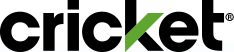Ensure that you have Hotspot Data enabled on your phone:
- Android - From the home screen > Select Settings > More Networks > Tethering and Wi-Fi Hotspot
- Windows - From the home screen > Select Settings > Internet Sharing > Turn Sharing On
Open the myCricket App on your mobile phone to confirm the Mobile Hotspot feature is attached to a phone number on your account. The feature will be listed in your account details is you have it.
- Yes - Go to phone settings and turn on Mobile Hotspot.
- No - Check online or use the myCricket App and add the Mobile Hotspot feature for $10/mo or visit a retail store.
It is recommended that you set up Hotspot Data security (WPA2 is the most secure), including password.
- Go to Apps > Settings > More > Mobile Hotspot on your phone. Note: These steps may vary depending on your network or phone.
- Your phone turns off Wi-Fi and uses the mobile network for Internet access.
- Touch Set up Mobile Hotspot to set up security.
- Network SSID: Enter a unique name for your hotspot.
- Security: Select the type of security you want: Open or WPA2. For WPA2, enter a unique password that others will need to access your Wi-Fi hotspot. Note: WPA2 is recommended by IEEE.
- Password: Create a password with at least eight characters.
- Select SAVE.
- Refer to your phone's user guide if you have further questions. Visit www.cricketwireless.com/support/using-my-phone/setup-and-troubleshoot-new-phone to find your phone listed by brand/manufacturer.
Did you switch your SIM to a phone that is eligible for Hotspot Data?
- Yes
- Verify that Hotspot Data is turned on the new phone
- No
- You can choose to move your SIM back to a device that is eligible for Hotspot Data. Keep in mind, you will need to add the feature back if you removed it.
- If the phone you are using is not eligible for Hotspot Data and you don't wish to switch phones, you can remove the feature from your account. Go to Manage Your Account online or open the myCricket App on your mobile phone to update your features. You can also go to a retail store or dial *611 and speak to a representative to remove Hotspot Data from your account.
It is recommended that when you are using Hotspot Data and have devices connected you do one of the following:
- Connect your phone to a charger that is plugged into a wall outlet.
- Carry a backup battery or wireless battery charger when you won't have a power cord to use.
- Limit the number of devices that are connected to your hotspot.
Check if you have used all your high-speed or Hotspot Data. You can do this by visiting the myCricket App on your mobile phone and checking the data usage tracker.
If you're on Cricket's Supreme Unlimited, Smart Unlimited or Select Unlimited plan, your Hotspot Data speeds slow to max of 128 Kbps after you have exhausted your data limit for the remainder of your billing cycle.
To add more high-speed Hotspot Data data, you can:
- Purchase the 10 GB Mobile Hotspot Add-on for $10 online or in the myCricket App.
- Upgrade your rate plan to the next available plan to get a larger bucket of high-speed data.
- Wait for your next monthly billing cycle to start in order to enjoy high-speed data again.
- Verify that you are in a coverage area and connected to the network.
- Verify how many devices you have connected to your Mobile Hotspot. If you have multiple devices connected, this can reduce your data speeds and potentially impact your ability to watch videos. Reduce the number of devices connected to your hotspot.